How to Install IIS on Windows XP and Windows 2000
How to Install IIS on Windows Vista
How to install IIS on Windows Server 2003
- On the Start menu, click Settings and select Control Panel
- Double-click Add or Remove Programs
- Click Add/Remove Windows Components
- Click Internet Information Services (IIS)
- Click Details
- Select the check box for World Wide Web Service, and click OK
- In Windows Component selection, click Next to install IIS
How to Install IIS on Windows Vista
- Open the Control Panel from the Start menu
- Double-click Programs and Features
- Click "Turn Windows features on or off" (a link to the left)
- Select the check box for Internet Information Services (IIS), and click OK
After you have installed IIS, make sure you install all patches for bugs and security problems. (Run Windows Update).
How to install IIS on Windows Server 2003
- When you start the Windows Server 2003, you should see the Manage Your Server wizard
- If the wizard is not displayed, go to Administrative Tools, and select Manage Your Server
- In the wizard, click Add or Remove a Role, click Next
- Select Custom Configuration, click Next
- Select Application Server role, click Next
- Select Enable ASP.NET, click Next
- Now, the wizard may ask for the Server 2003 CD. Insert the CD and let it run until it is finished, then click the Finish button
- The wizard should now show the Application Server role installed
- Click on Manage This Application Server to bring up the Application Server Management Console (MMC)
- Expand the Internet Information Services (IIS) Manager, then expand your server, and then the Web Sites folder
- You should see the Default Web Site, and it should not say (Stopped)
- IIS is running!
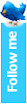
No comments:
Post a Comment